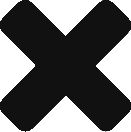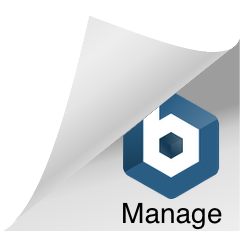Apple email scams are on the rise. Some of the fraud emails look very real. But do not click on them. It could result in identity theft.
Read carefully below on the 3 key ways not to be tricked by these and other email scams, and please share this post with other Apple users so they can beware, too.
These email scams are phishing attacks – a way to try to trick you to give up sensitive personal information by clicking on links to hacked websites. At first glance, the emails seem to be coming from Apple, but they are not.
In some cases, the spam email asks you to confirm an Apple purchase it says you made, and to click a link if the purchase was unauthorized. In other cases, they look like warnings that others have signed into your account or your account has been disabled.
If you get any emails “from” Apple — and this is also applies to any emails you get from anywhere that you suspect may be scams — take the following 3 steps first:
- Check the email address the email was sent from. Be cautious if it looks suspicious.
- See where website a link will take you to before clicking on it.
- Look for obvious spelling and/or grammatical errors in the email copy.
An easy way to check the address that emails are sent from, and to check where links will take you, is to float your cursor over the from name of the email or the links — the info will pop up.
Because you need to know this to avoid not only the Apple scam but email fraud in general, below ↓↓↓ we go a bit more in depth. We’ll show you 2 of the Apple scam emails actually going around, and how you can identify the fact that they are frauds.
The 10 Highest-Probability Dangers You (Actually) Face
Fear-mongering is rampant. Most is untrue. We scoured the data. These are the 10 dangers to life and quality of life Americans need to beware of most.
No scare tactics or hype. Just the crucial facts.
The Annual U.S. Report from YouDefense.com. Get It Free Instantly:
Apple Email Scams — Example 1
The following is one of the fraudulent emails going around. At first glance it appears to be from Apple:

First, however, read the email’s subject line carefully: “We’ve detect login attempts from otherlocation.” The improper grammar and mistakes are a big warning sign.
In the email, we’ve highlighted several such spelling and grammatical errors that clue you into the fact that this is not a legitimate email.
In addition to looking for these types of errors, let’s look at the other two areas : 1) the email address the email came from and 2) where the links in the email point to.
In this case, the email shows that it comes from “Apple Support.” In your email tool, you can hover over the email sender’s name, or right-click on it, to see the actual email address.
In this case, the actual email address is “noreplyQYDv59bs@support.apple.com”.
Unfortunately, this is pretty good “phishing,” because there is no obvious clue this email address is fake. It IS fake, but we are looking at the “support.apple.com” portion of the email and it appears ok — so looking at the email address in this case doesn’t help.
As for where the link takes you: in this case the link reads “Secure your account now >,” and this is what the scammer wants you to click on.
In most email clients, hovering over the link will show you the actual website the link will take you to, and doing so in this case would prompt you to think twice before clicking.
That’s because the link would take you to a website lnk.pics (we’ve not provided the full address here to protect readers from accidentally going to it).
Obviously, if Apple were sending you an email, you’d be directed to an Apple website the likely includes “apple.com” in it. In this case, the link sending you to lnk.pcs is a clear indicator that this email is a phishing attack!
Apple Email Scams – Example 2
This second fraudulent email going around is a little more difficult to identify as fraud.

Again, we’ve highlighted some key errors.
The first highlighted item can be rather hard to spot: The “b” in “has been” in the subject line is not actually a “b” character, but rather the “Ь” character from the Russian alphabet (pronounced as a “j” in English).
Another example is way down at the bottom of email in the copyright area, where incorrect characters being used.
Next, we want to check the email address of the person who sent this email. We hover over the sender name “noreply@email.apple.com” and our email client shows the email address as “noreply-thismessage-noavfhmugvlfozlhq@accountinformation-besvscu50s5kpkxfvyomggauuahn1v.update035523586574112326114032204475.v.icloudbesvscu50s5kpkxfvyomggauuahn1vapple.com”.
In this case, it’s obvious the email address of the sender is highly suspect as it should end with something like “@apple.com”.
Lastly, we check the links by hovering over them.
In this email, there are multiple links. If you look at the bottom of the email, there are links to “Privacy Policy”, “Terms of Use”, “Legal”, and “Site Map”.
Each of these point to actual Apple websites. For example, the “Privacy Policy” links to https://www.apple.com/legal/privacy/en-ww/.
However, hovering over the “Login” button — the link the scammers really want you to click — shows the link points to a website “rebrand.ly” (again, we don’t show the whole address here).
This is obviously not what you’d expect and is a clear indicator that this email is a fraud email.
7 Top Tips to Avoid Apple Phishing and Email Scams in General
In order to deter email scams, and protect yourself from identity theft:
- If an email presents any potentially alarming information to you — for example, someone else has logged into your account, you made a purchase you don’t recall making, etc. — be extra suspicious before you click any links.
- Check the email address the email actually came from by hovering your pointer over the name in the “from” line.
- Always check where a link will take you to before you click on it by hovering over the link in your email client.
- Be suspicious of any email that has spelling and/or grammatical errors.
- If you’ve determined the email is part of a phishing attack, mark it as spam. You may also contact the spoofed source of the emails. In the examples above, you may want to contact Apple to let them know you are receiving dangerous emails purportedly from them.
- If you do end up clicking on the link accidentally, do not give out any information. Also, perform a virus scan on your computer immediately. If you used your password on the hacked site, change the password at whatever websites you use the password with right away.
- If you are unsure if the information in an email is legitimate or not, remember you do NOT have to click the links. You can always contact Apple through other means or go to their site and log in directly to find out.
Also read the new Apple phishing guidelines direct from Apple’s official website for more.
Please let us know any other tips or comments you have in the comment area below ↓↓↓
PLEASE SHARE ↓↓↓ THIS PAGE with others so they can protect themselves from this growing scam, too.